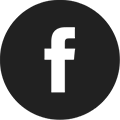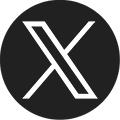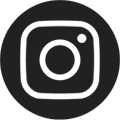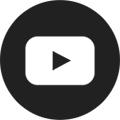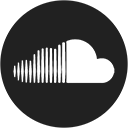Smart Access Manager (SAM)
The Enoch Pratt Free Library offers free access to computers and the internet at all library locations. To ensure that all computer users have equal access time, the Library has installed Smart Access Manager (SAM). This program allocates individual session time and printer resources among all customers who want to use library computers.
Using your library card number and PIN (Personal Identification Number), the program keeps track of the amount of time each user is on the computer. Each library location has a different number of computers. As a result, the length of computer sessions varies by location. Please check with the librarian for the session times at each location.
All computer users must agree to abide by the Library's Internet Use Policy and Computer Courtesies & Rules.
Access SAM with a Library Card
Computer users must have a library card or a PC access card. Users are limited to four total hours of PC use per day. Go to the circulation desk if you do not have a library card or if you do not know your PIN.
Out-of-state visitors should go to the circulation desk for a one day visitor’s pass for access to Pratt computers. Visitors must present a valid out-of-state photo ID to receive a pass. Visitor's passes are limited to two total hours of PC use per day.
Your Privacy is Important
SAM ensures your privacy while using the library’s computer. When you log off the internet, SAM deletes all the sites you visited and also any bookmarks. Your printing information will also be deleted once you end your session. SAM does not keep track of anything an individual does on the internet, including but not limited to browser history and activity.
How To Use SAM
- Need to print? Go to the APM (Automated Payment Machine) and add money to your account or add money online using your credit card. No change is given, so only add the amount of money you want to use to your account.
- Go to the Reserve a PC computer station and swipe your library card or enter your library card number (on the back of your card).
- Make sure your card number appears on the screen. Note which PC you are assigned to.
- At your assigned PC, enter your library card number and your PIN. SAM authenticates that number by comparing it with the library's circulation database, and begins a time-limited session for you on that computer.
- Read and accept Library Computer Use Policy.
- Click on [OK].
- Always click on [End Session] when you are finished to protect your privacy.
- Having problems signing in, or don’t remember your PIN number? Check with a library staff member for help.
Your Computer Session Time
Once you log on, a Personal Session Manager appears. (Click [Minimize] to move it to the taskbar at the bottom of the screen.) Time Remaining tells you how much time you have, and an Inactivity Warning shows if your PC is idle for too long.
Timeout warnings appear before your session will end. Always click [End Session] when you are finished. Library Is Closing warnings display before the library closes.
Using your library card number and PIN (Personal Identification Number), the program keeps track of the amount of time each user is on the computer. Each library location has a different number of computers. As a result, the length of computer sessions varies by location. Please check with the librarian for the session times at each location. You are limited to four (4) total hours of computer time per day, regardless of location.
To Lock Your Computer Session
Lock Computer allows you to save your current computer session if you need to leave for a few minutes (to pick up a printed document, ask the librarian a question, use the restroom, etc.)
From your Personal Session Manager simply click the [Lock Computer] button. A “This Workstation is Locked” screen will appear.
To unlock the PC, enter your library card number and click [Unlock Workstation]. It is important to note that your time will continue to count down when your PC is locked.
Printing with SAM
Use Print Preview to see how many pages you are about to print. SAM Print Manager shows Current Account Balance, Total Number of Free Pages, Total Number of Pages, Price per Page, and Total Amount Owed.
Library Card holders get five free pages per day (no free pages with a visitor's pass). After the free printouts, prints cost 10 cents per page. Use the APM to add money to your account, or add money online using your credit card.
Please remember to end your session before you leave the computer!
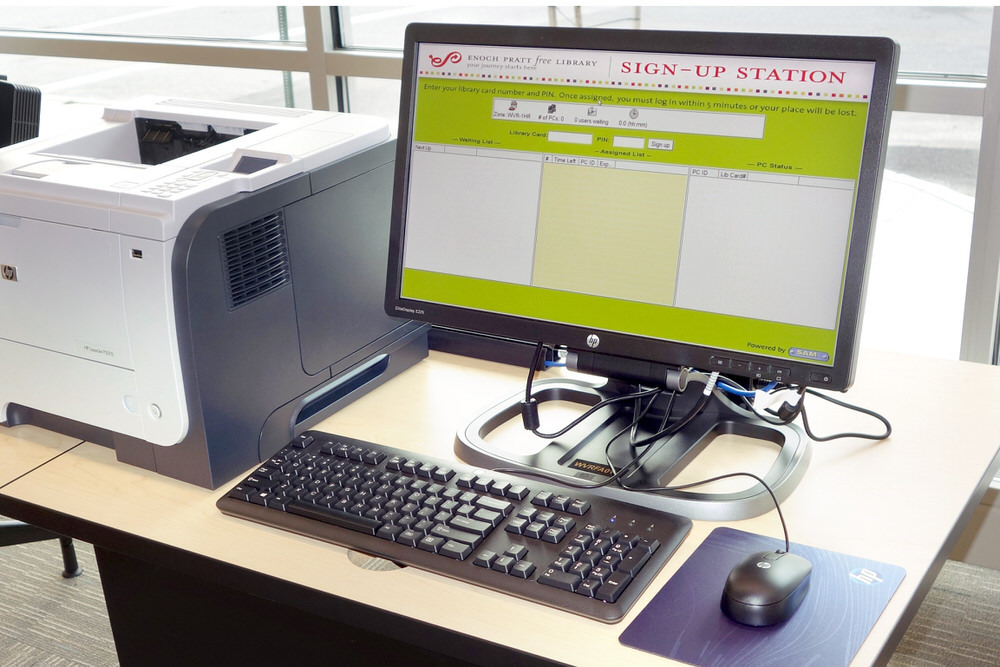
Online Payments
Learn how to to pay for library fines, printing, and photocopies online.

Internet Use Policy
Access to the Internet is available free of charge to all Library customers. Learn more about the Internet Use Policies that should be observed in all locations.