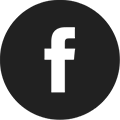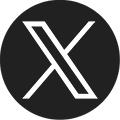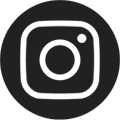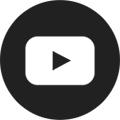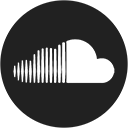Remote Printing
Your Pratt Library card now gives you access to a contact-free, remote printing service. Submit print orders online, and pick up at any location.
Submitting Your Print Job
Remote printing services can be used at any location. At this time you can receive up to 20 free black and white prints per day. If you need to print more than 20 pages, you can add money to your library account.
Need help? Call (410) 396-5430 for assistance submitting your remote printing job.

To print from a web browser
- To print from the web, go to the Wireless Printing Service page
- Sign in with your library card number and PIN
- The SmartALEC service shows the process to upload your files
To print using the SmartALEC mobile app
- For iOS devices (iPhone, iPad, etc.) get SmartALEC from the App Store. For Android devices (Samsung Galaxy, Nexus, Pixel, etc.) get SmartALEC from the Google Play Store
- Install the SmartALEC app on your mobile device (first time use only)
- Sign in with your library card number and PIN (first time only)
- Open the file on the mobile device (different devices use different apps to open files)
- Select "Print" in the application you used to open the file
- Select SmartALEC as the printer
Receiving Your Print Job
To pick up your print job in person, you may visit any location and use the Print Release Station.
Computer & Internet Devices
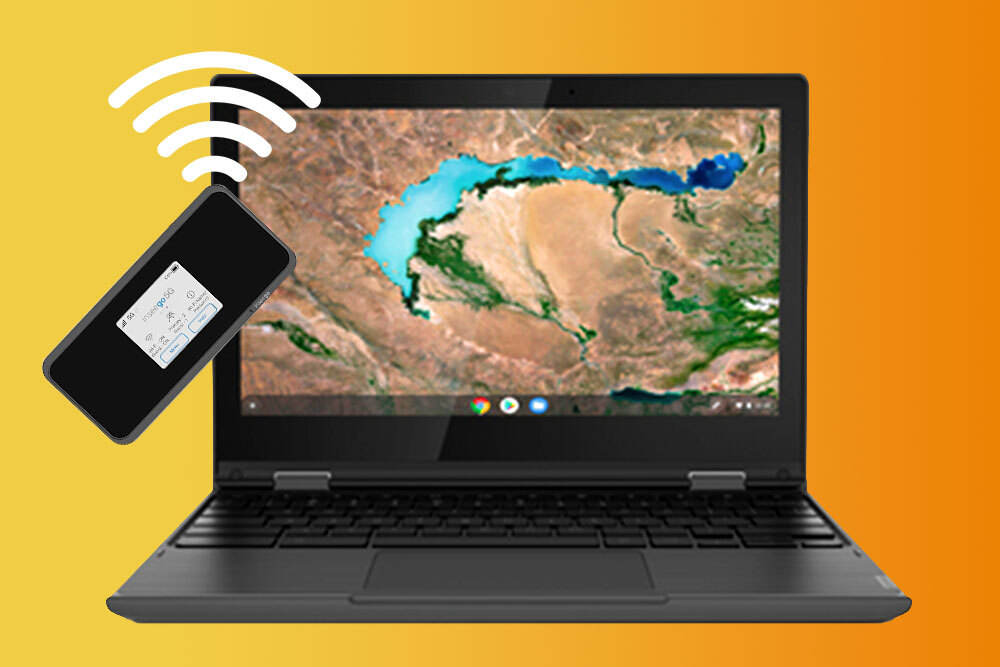
More Information
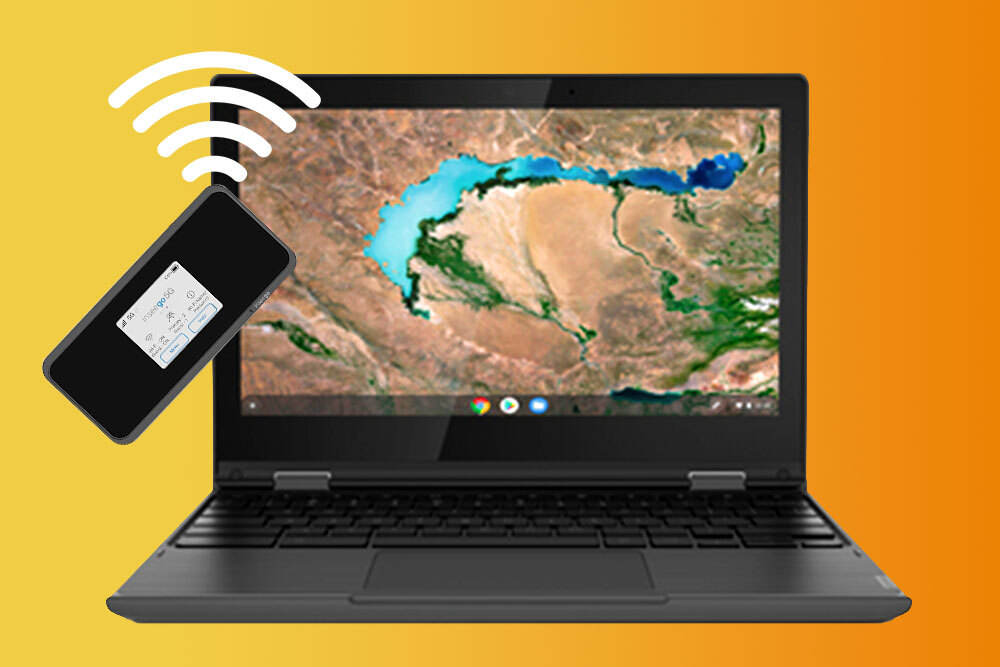
Computer & Internet Devices
With a Pratt Library card, you can borrow a Chromebook and mobile hotspot with WiFi to get online from the comfort of your home.